Sometimes we need to make Windows log on automatically to ensure a program starts up for us without having to check the system each time, this is how you do it:
1. Open the Run command box (Start > All apps > Windows System > Run or press Windows key + R). In the text box, type netplwiz and press Enter
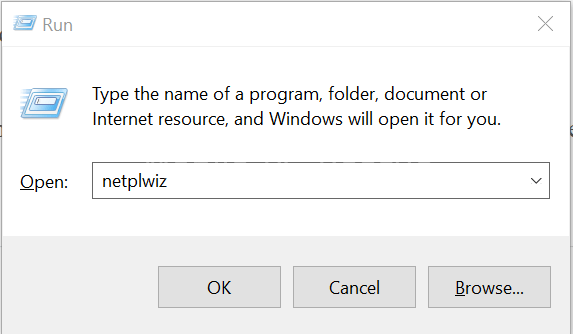
2. A User Accounts window will open. Under Users for this computer: select your username and then uncheck the box next to Users must enter a user name and password to use this computer. Click Apply.

3. A new window labelled Automatically sign in will pop up. Type your password twice and then click OK.

Your PC will now bypass the log-in page when you turn it on, but it will not bypass the login page when you unlock your PC. You can also change your sign-in options so that Windows will not ask you to sign in after your PC wakes from sleep by going to Settings > Accounts > Sign-in options.
I strongly advise against doing this if it compromises your security in any way.
Discover more from Mobile PC Rescue
Subscribe to get the latest posts sent to your email.


